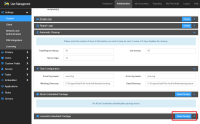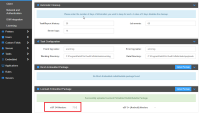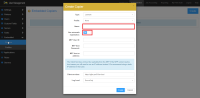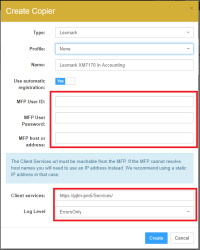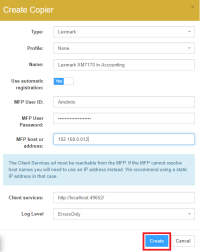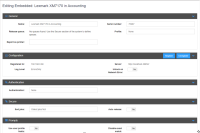Embedded for Lexmark Application Installation
Once you have downloaded the Embedded for Lexmark .fls file to the redistribution folder (C:\Program Files (x86)\Print Audit Infinite\redist), follow the instructions below to complete the installation.
Upload the installation package to Workflow
- After downloading the Embedded installation file (UMembedded.fls) open the Workflow application and, navigate to Settings → System
- Navigate to the folder where the Embedded for Lexmark .fls installation file was downloaded, and select the .fls file.
Prepare the application package
- In the Workflow Administration page, navigate to Embedded → Copiers and select Create.
- In the Type dropdown, select Lexmark.
- Enter the name for the copier and the registration method. Auto-registration is the recommended setting.
- (Manual registration is primarily used for installation troubleshooting, or with models that do not support auto-registration. See the section regarding Manual Registration.)
- Enter the required Copier information. The installation password is blank by default.
- Click Create
- Workflow will redirect to the newly created embedded device.