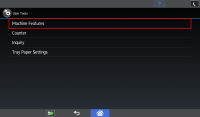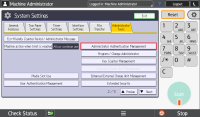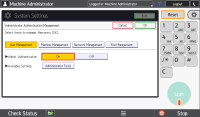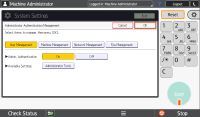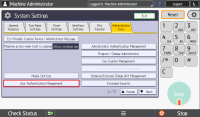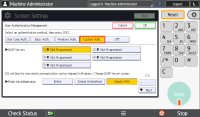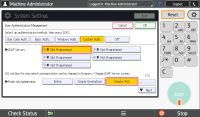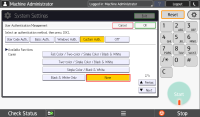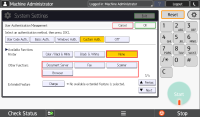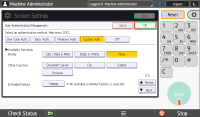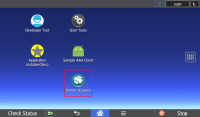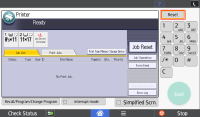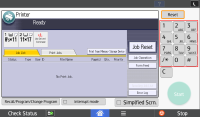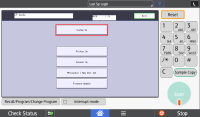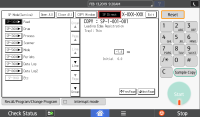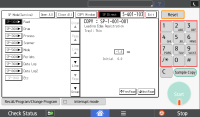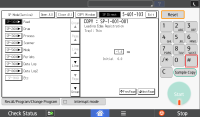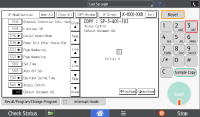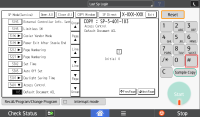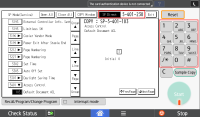Manual Installation Instructions: Embedded for Ricoh SOP Pre-Installation Device Configuration
Device Pre-Installation Configuration
- On the MFP, select User Tools from the home page.
- Select Machine Features.
- Select Login.
- Select Login and enter Administrator account credentials.
- Select System Settings.
- Select the Administrator Tools tab.
Enabling User Authentication
- Under the Administrator Tools page 2, select Administrator Authentication Management.
- Under User Management set Admin Authentication to On.
- Select OK.
Configuring User Authentication
-
Under the Administrator Tools page 2, select User Authentication Management.
- Click Custom Auth.
-
Under Custom Auth. Page 1
-
Set LDAP Servers to the first option.
-
Set Printer Job Authentication to Simple (All).
-
- Under Custom Auth. Page 2
Set Available Function Copier to None.
-
Under Custom Auth. Page 3
-
Set Available Function Printer to None
-
Set all options in Other Functions to unselected
-
- Click OK.
-
Exit to the home screen.
Configuring SP Mode
- Open a Classic application.
-
Select Reset.
- Using the keypad, enter 806182.
- Select and hold Clear.
- Select System SP.
- Ensure SP Direct is highlighted.
- Using the keypad, enter 5401103.
-
Press # on the keypad to open the SP mode.
- Press 3 on the keypad.
-
Press # on the keypad to save the value.
-
Press SP Direct.
- Enter 5401230 using the keypad.
-
Press # on the keypad to open the SP mode.
-
Press 0 to change the value to “00000001”.
-
Press # on the keypad to save the value.
-
Exit to the home screen.
-
Restart the Device.