Embedded for Ricoh Application Installation with Automatic Registration
To install Embedded for Ricoh with Workflow, download the ricohembeddedredistributable.zip to the redistribution folder (C:\Program Files (x86)\Print Audit Infinite\redist), and follow the instructions below to complete the installation.
Prepare Application Package
-
Log into UM and select Administration
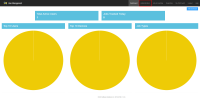
-
Navigate to Embedded > Copiers
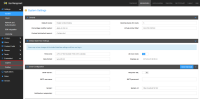
-
Click Create
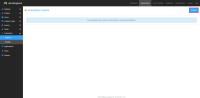
-
In the Type dropdown select Ricoh
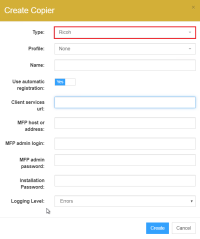
-
Fill in the required information (Note: the installation password is "Ricoh" by default)
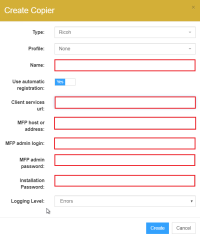
-
The Auto registration option is selected by default. Switching this setting to No will require the manual registration of the device. This setting is used primarily for models that do not support auto-registration.
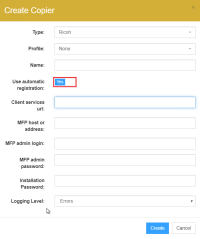
-
Click Create
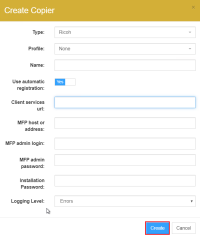
-
After a moment or two the application will redirect to the newly created embedded
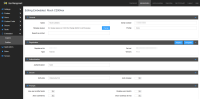
The MFP will be set to restart at the end of the installation process and may take a few minutes to complete the restart process. Once the MFP restarts it will be configured to run UM.
