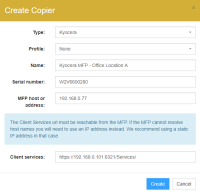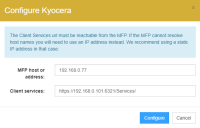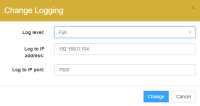Configuring the Embedded for Kyocera application
Configuring Embedded for Kyocera
The Embedded for Kyocera Client can be configured through the Kyocera Operation Panel or through thePrintanista Workflow Administrator.
To access the configuration from the Operation Panel on a machine through the installed Embedded for Kyocera:
- When the user authentication screen appears, login with the device-level administrator user name and password for the MFP.
To add a new Embedded for Kyocera Client device in Printanista Workflow:
- Open the Printanista Workflowweb application
- Click on Administration in the menu on the upper right-hand corner of the screen
- Select Embedded from the menu on the left-hand side of the screen
- Click on Copiers
- Click on Create
-
Configure the copier with these settings:
- Type: Kyocera
- Profile: <Select configured embedded profile> or None
- Name: <Descriptive name of the Kyocera MFP>
-
Serial Number: <Enter the serial number of the MFP>
-
MFP host or address: <IP address or host name of the MFP with the installed Embedded Client>
- Client Services: <URL for Client Services>
- Click on Create
To configure the Kyocera Embedded Client in Printanista Workflow:
- Open the Printanista Workflow web interface
- Click on Administration in the menu on the upper right-hand corner of the screen
- Select Embedded from the menu on the left-hand side of the screen
- Click on Copiers
- Click on the name of the copier to be configured
Client Services
Requirement: The MFP should be fully awake or not be in energy savings mode while it is being configured in Printanista Workflow. This only applies for configuring client services.
- Click on Configure under the Configuration section
- Configure the copier with these settings:
- MFP host or address: <IP address or host name of the MFP with the installed Embedded Client>
Client services: <URL for Client Services>
- Click on Configure