Merge Printers
As users print, new printers are automatically added to the Workflow database. For local devices, Workflow evaluates if a printer is unique based on a combination of Device name, port name, and host name. If Workflow determines that the printer is a direct IP printer, the system will use the MAC address if known and uses the IP address/host name combination if not. Network printers are evaluated based on their UNC details.
In some cases, you may need to merge two different instances of the same printer into one. Once the printers are merged, all jobs will appear to come from the printer you designate.
- Select Administration from the ribbon.
- Select Printers → List.
- Locate one of the printers you want to merge and enable the checkbox to the left of the printer name. Repeat this for the second printer that you want to merge.
- Click [Merge Printers].
- In Merge Printers screen, type the name of the printer that will be kept in the the Merge printer(s) into field. The field will populate when a match is found.
- Confirm the correct printers are selected in the Printer(s) to merge field.
- Click Merge to complete the printer merge.
- Click Continueto confirm that you want to proceed.
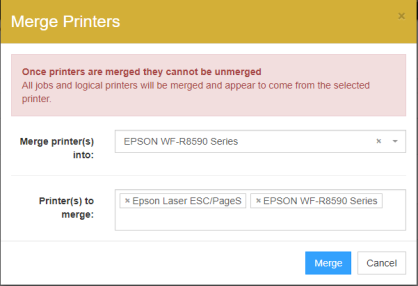
In the Printer list, the two printers are now merged and listed as the 'Merge printer(s) into' printer you selected.
